
By default, if a request is not processed within 30 minutes after it has been submitted, it will automatically expire (this default value can be changed on the System Settings tab on the Configuration page).
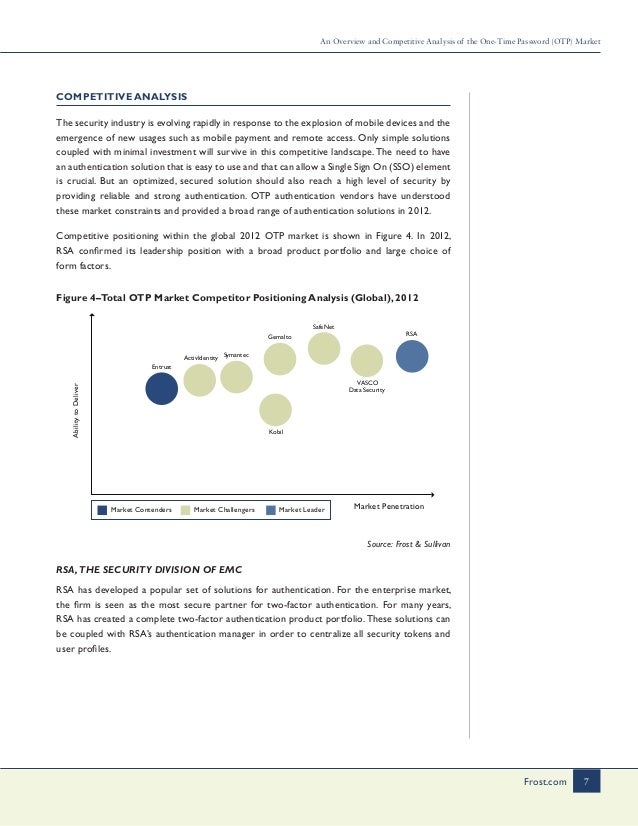
Users added as Approvers can confirm the one-time password request in one of the following ways: by email (if an email address is defined for the specified users) or on the Access Requests page in the Management Tool. If the Allow the use of one-time passwords checkbox is selected (on the Editing Client / Editing Client Group page, on the Authentication Options tab, scroll down to the Two-factor and Secondary Authentication section) to enable this option, and users who can approve access need to be selected from the Users Who Can Approve Access combo box below it, and a user will be able to request access to the Client computer from the specified Approvers. NOTE: The option to use one-time passwords is only available if you have an activated serial key for the Enterprise Edition of Ekran System. Users are prompted to enter a one-time password while logging into the Client computer.


One-time passwords allow you to improve the security of Windows Client computers.


 0 kommentar(er)
0 kommentar(er)
